Tab Settings
User can customize appearance of current tab using this setting. In order to go to Tab setting,open or create a dashboard and click on setting icon available on the top right corner along with save button.
You will see Tab setting from the list of settings like below image,
Tab settings used to control the select tab appearance in dashboard.
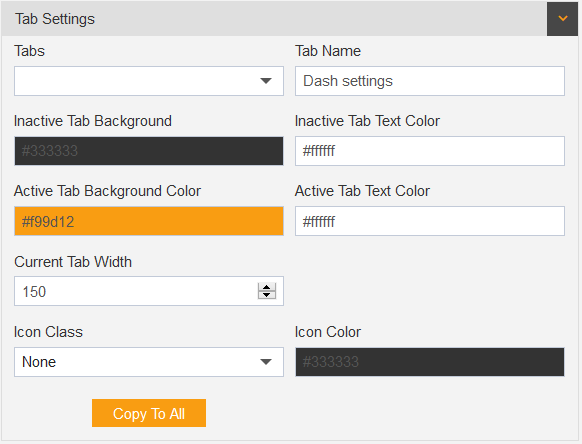
Tabs control: The tabs dropdown used to select the tab user wants to make changes in.
Tab Name: user can edit selected tabs name from the tab name control.
Inactive Tab Background: the inactive tab is the tab which is not in use, from this control user can set it’s appearance while it’s inactive.
Inactive Tab Text Color: Used to add text color while tab is not in use.
Active Tab Background Color: Used to add background color in active tab.
Active Tab Text Color: Used to add text color in active tab.
Current Tab Width: Used to add width in current active tab.
Icon Class: used to add icon in tab, as user selects the icon from the dropdown, it automatically added in start of tab title.
Icon color: used to add icon color in active tab.
Copy To All Button control: Used to copy the current tab’s settings to all the available Tabs in particular layer. As user clicks on ‘Copy To All’ button, it transform into revert button. it reverts all the applied settings to all the tabs.